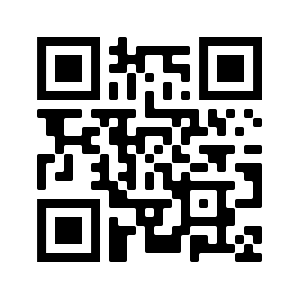Harness the power of your Gage Cloud Voice phone with MaxUC
The application is available for both Windows and Mac desktops as well as iOS and Android mobile devices.
If you need assistance downloading, installing, or logging into the application, please give our office a call at 225.753.4243.
For Desktop:
- Download the installation file – Windows (exe)(msi) Mac
- Once downloaded, run the installation. Click Ok and Next through the process.
- After the installation completes, click here to open the application to show the login screen
- If you already have the application running, click the “I Have a Login Link” button and when prompted, click this link.
- Enter your login credentials when prompted and you are ready to go!
For Mobile Devices:
Easy Install
- Open your camera app on you mobile device and scan the QR code below. This will bring you to the app store on your device for you to install the app.
- If you are on your mobile device now, click here instead
- Once installed, open the app and click “Log In”
- Allow access to any services that are prompted
- Enter your login credentials when prompted and you are ready to go!
Manual Install
- Go to the app store on your device, search for MaxUC, and install the app
- Once installed, open the app and click the “Log In” button
- On the next screen, click the “Scan QR Code” button then scan the QR code above
- If prompted again, click the “Log In” button a second time
- Accept the Terms of Use and you will be brought to the login screen
- Enter your login credentials when prompted and you are ready to go!